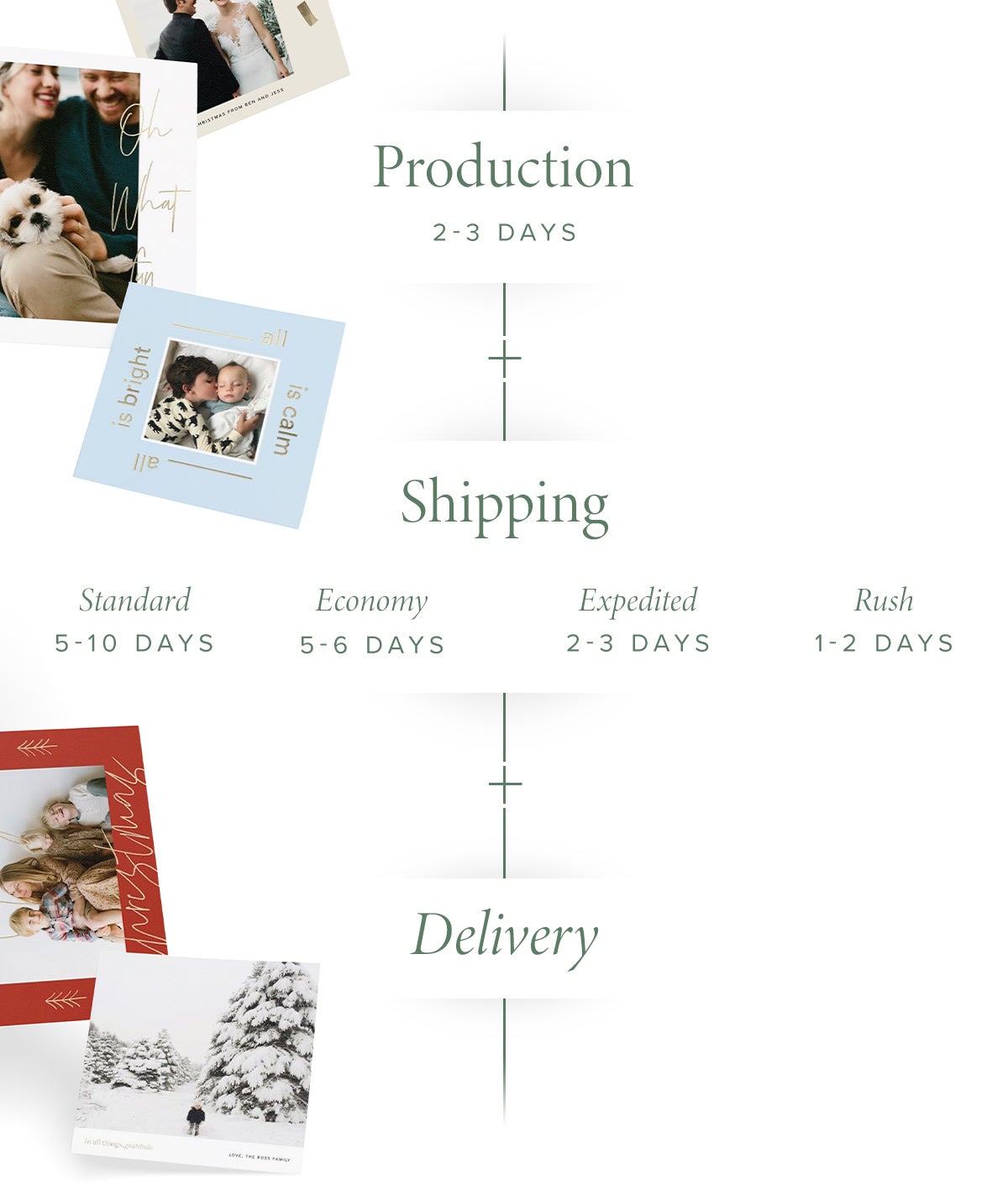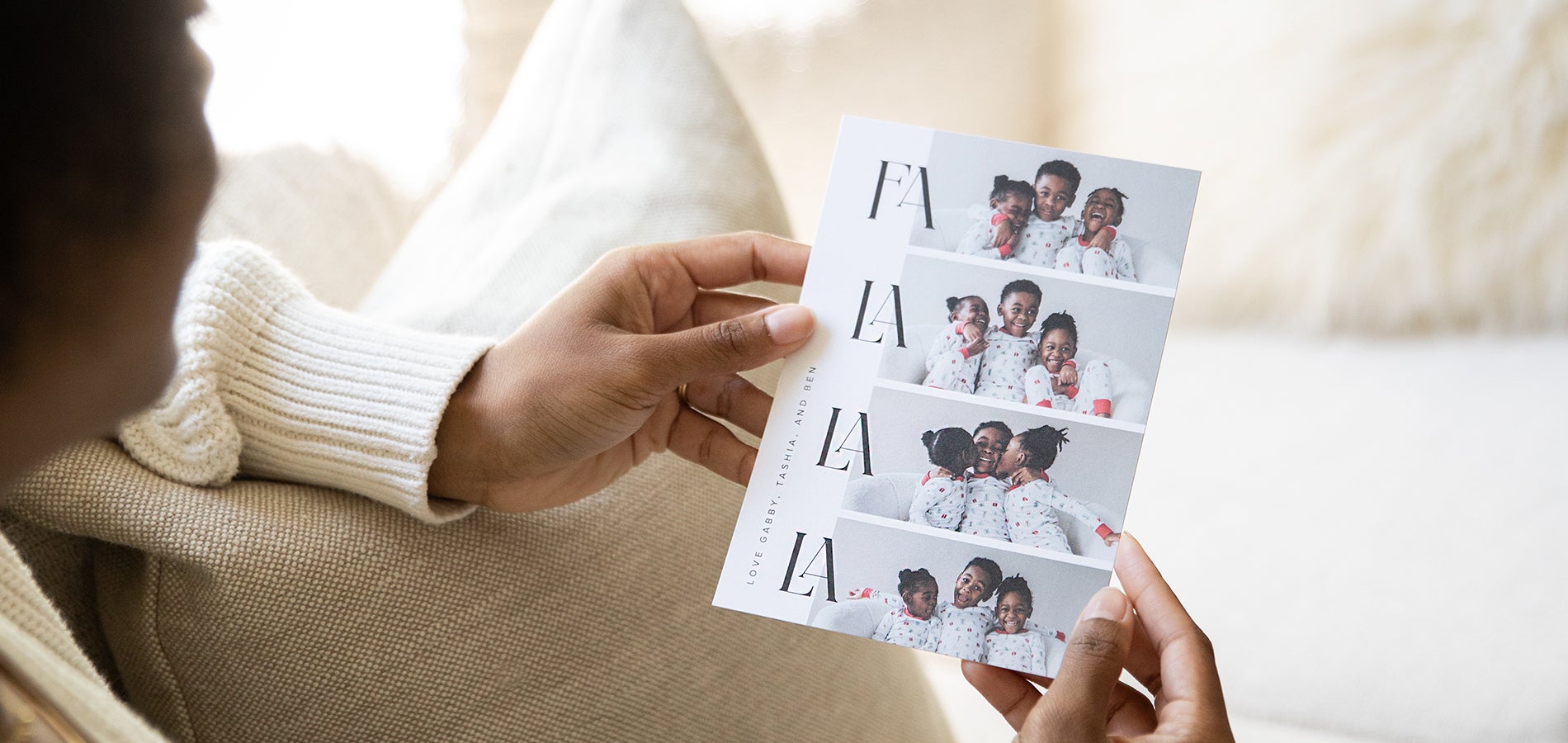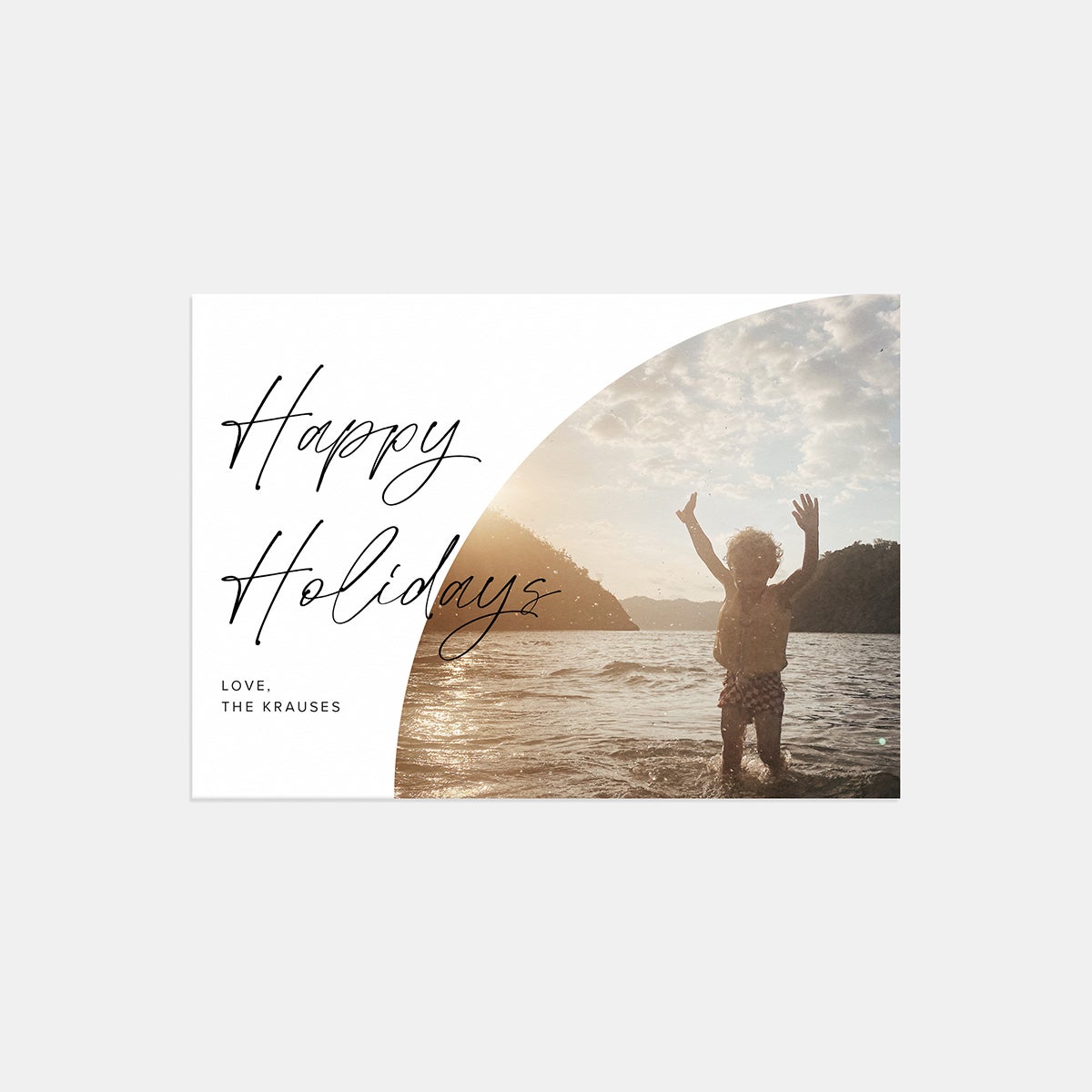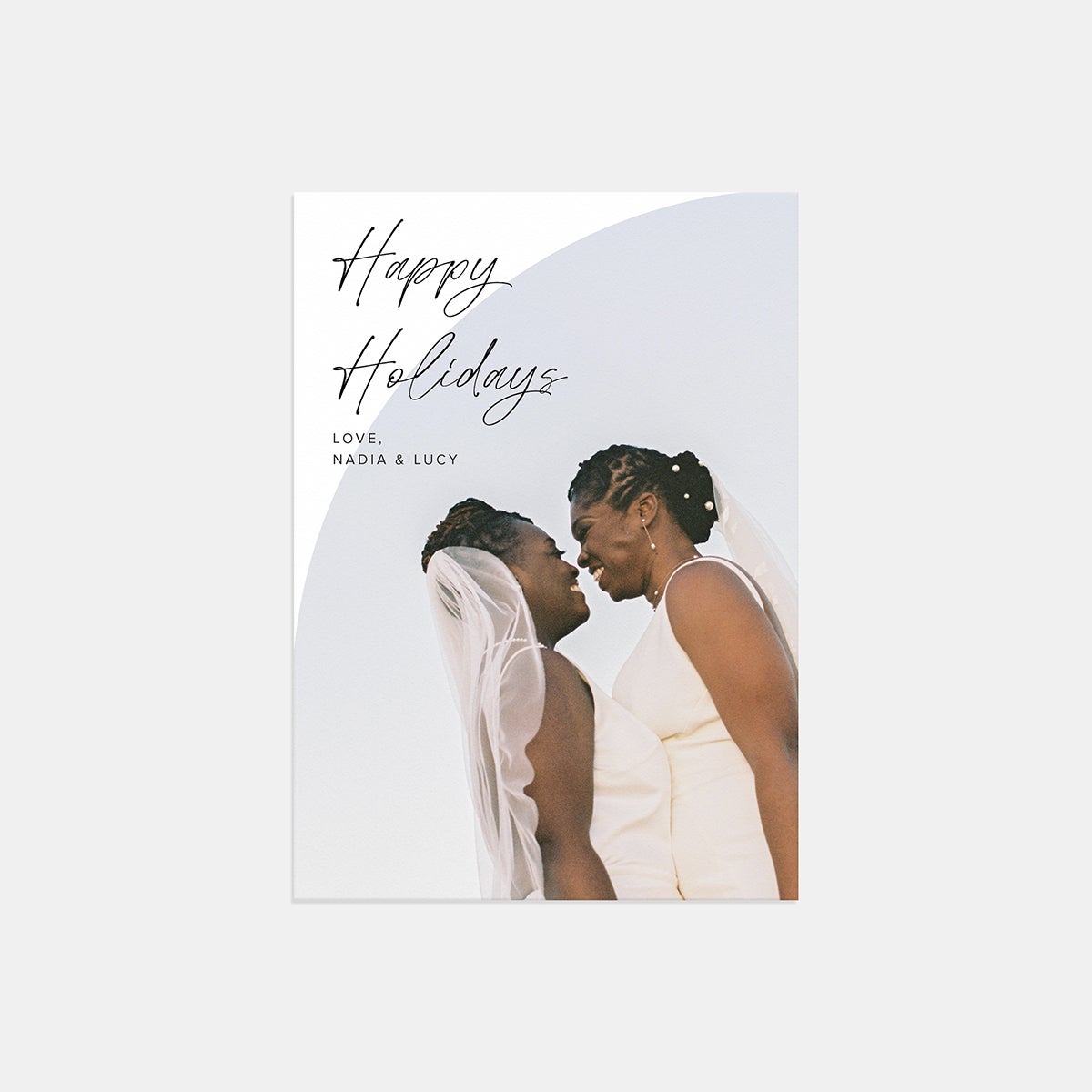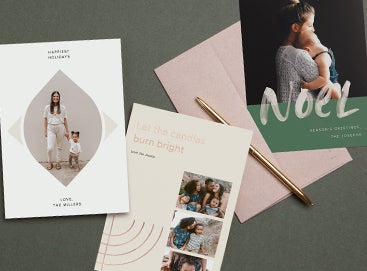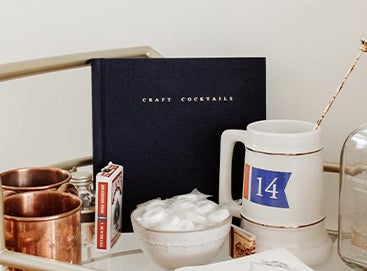01
Choosing Your Card
With nearly 150 holiday cards to choose from, there's truly something for everyone in this year's collection. So the first step is narrowing things down. It's as easy as asking yourself a few simple questions.
What's My Style?
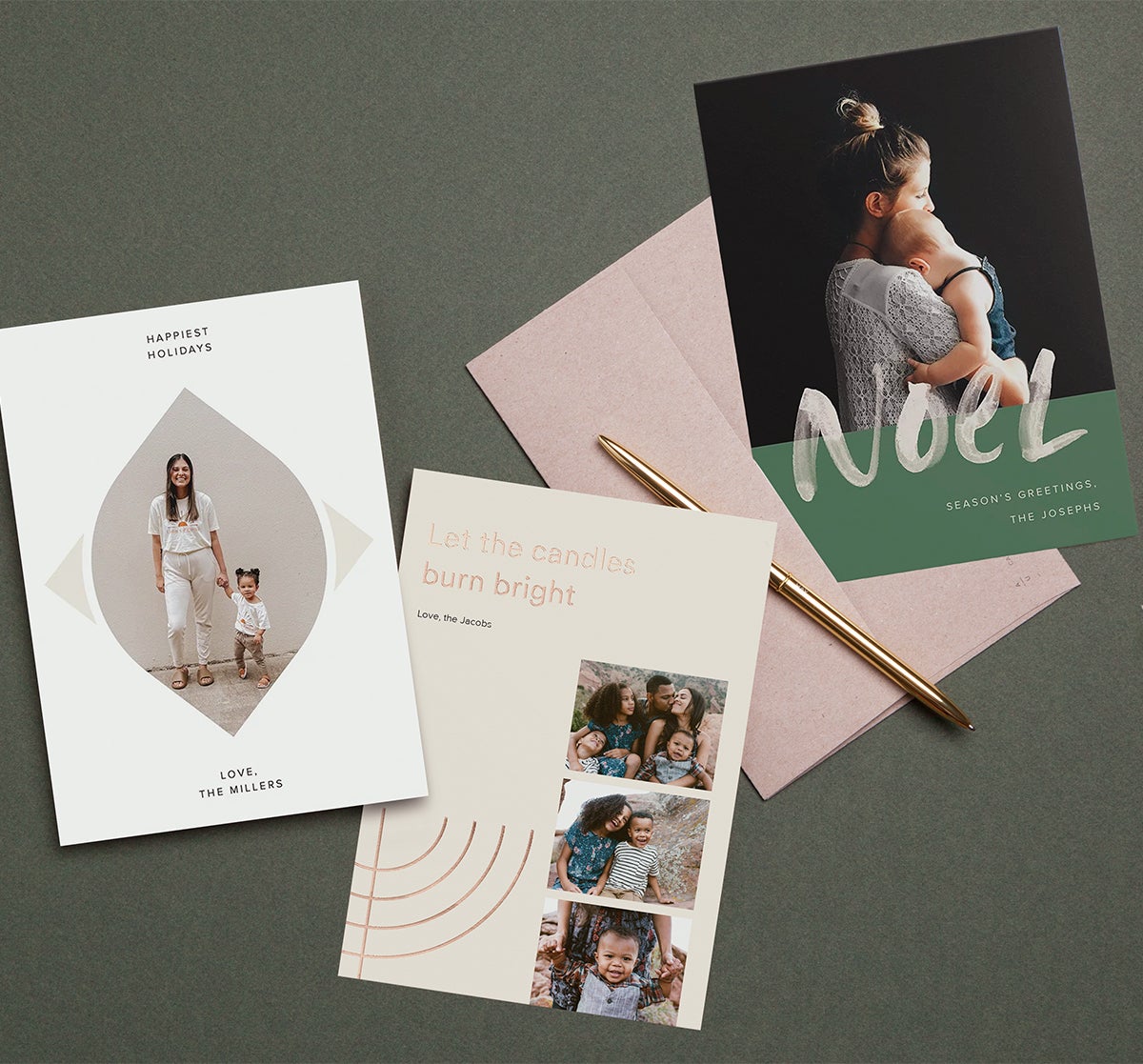
Modern →
A clean and contemporary take on fridge-worthy and festive.
Minimal →
Bespoke simplicity puts the focus right where it should be — on your photos.
Hand-Lettered →
Elevated and feminine, these graceful designs give your gratitude an organic element with a hand-lettered typeface.
Illustrated →
Playful illustrations bring stand-out design, stamp-worthy color, and a heaping helping of cheer to season's greetings.
Do I Want Multiple Photos?
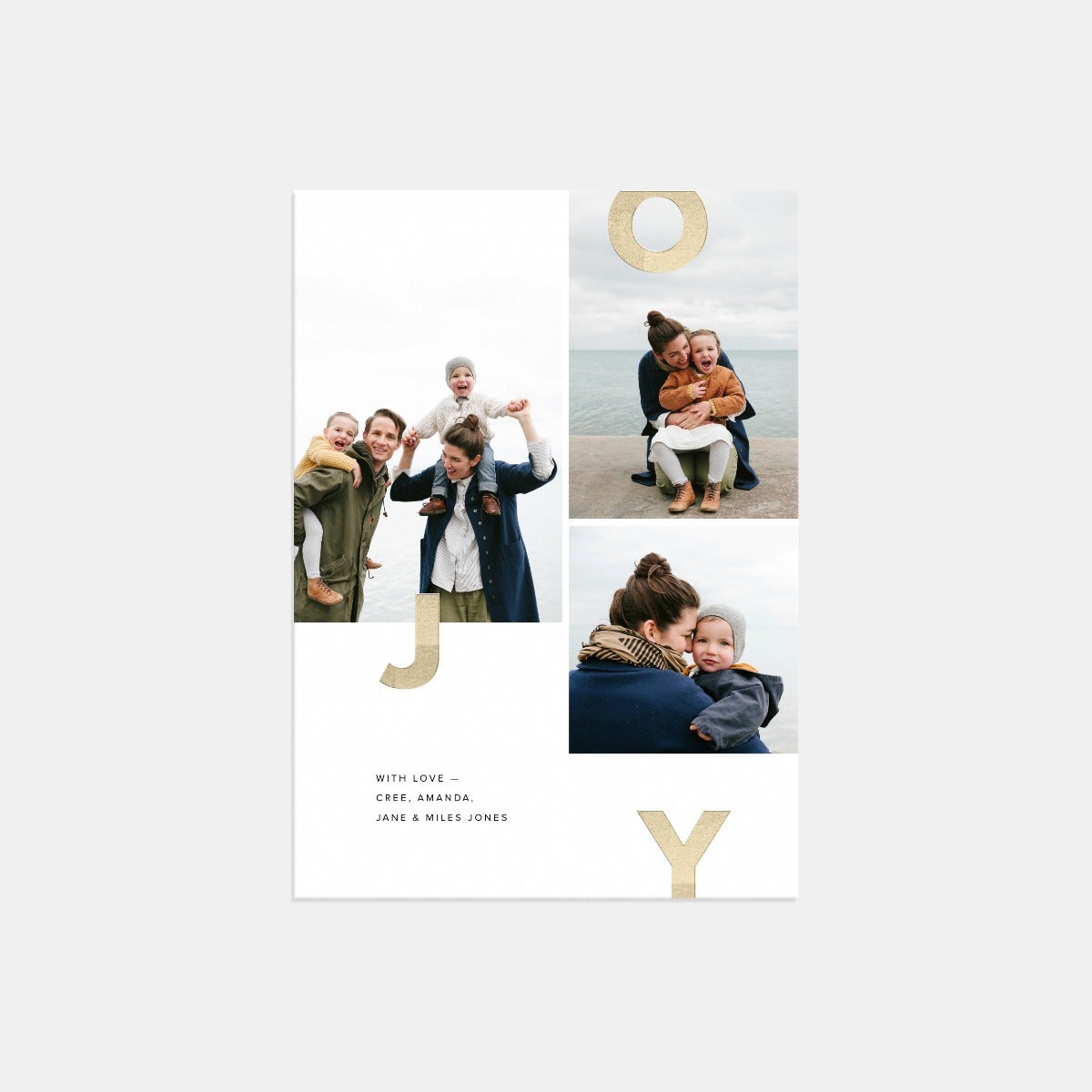
If you want to include multiple photos on the front of your card, it's an easy way focus in on a smaller selection. We have multi-photo cards in every style, from modern to hand-lettered, so you'll still have plenty of options.
Note: You can always include additional photos on the back of any of our cards if you find yourself smitten with a single-photo design.
02
Setting the Stage
The picture-perfect card needs the right canvas. So before you can give it all the little touches that make it truly yours, start with the simple customizations that set the stage.
Foil
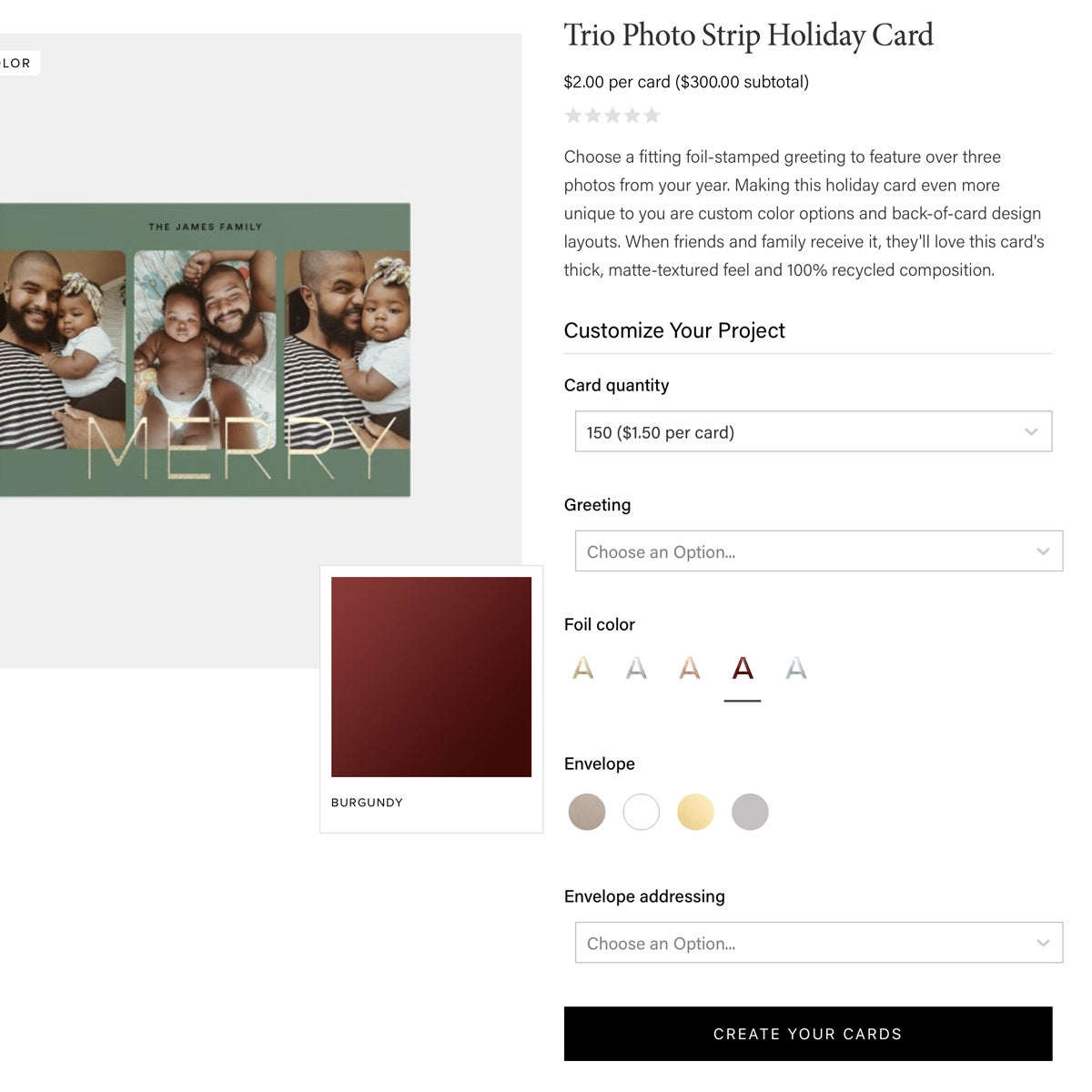
Many cards have a foil option of gold, silver, copper, burgundy, or frost. Try playing off of the tones in your photo, by choosing a foil color that ties it all together. (Fun fact: Our foil is added using traditional stamping methods instead of digital foil printing — a nod to age-old methods that make for timeless cards.)
Seasonal Greeting
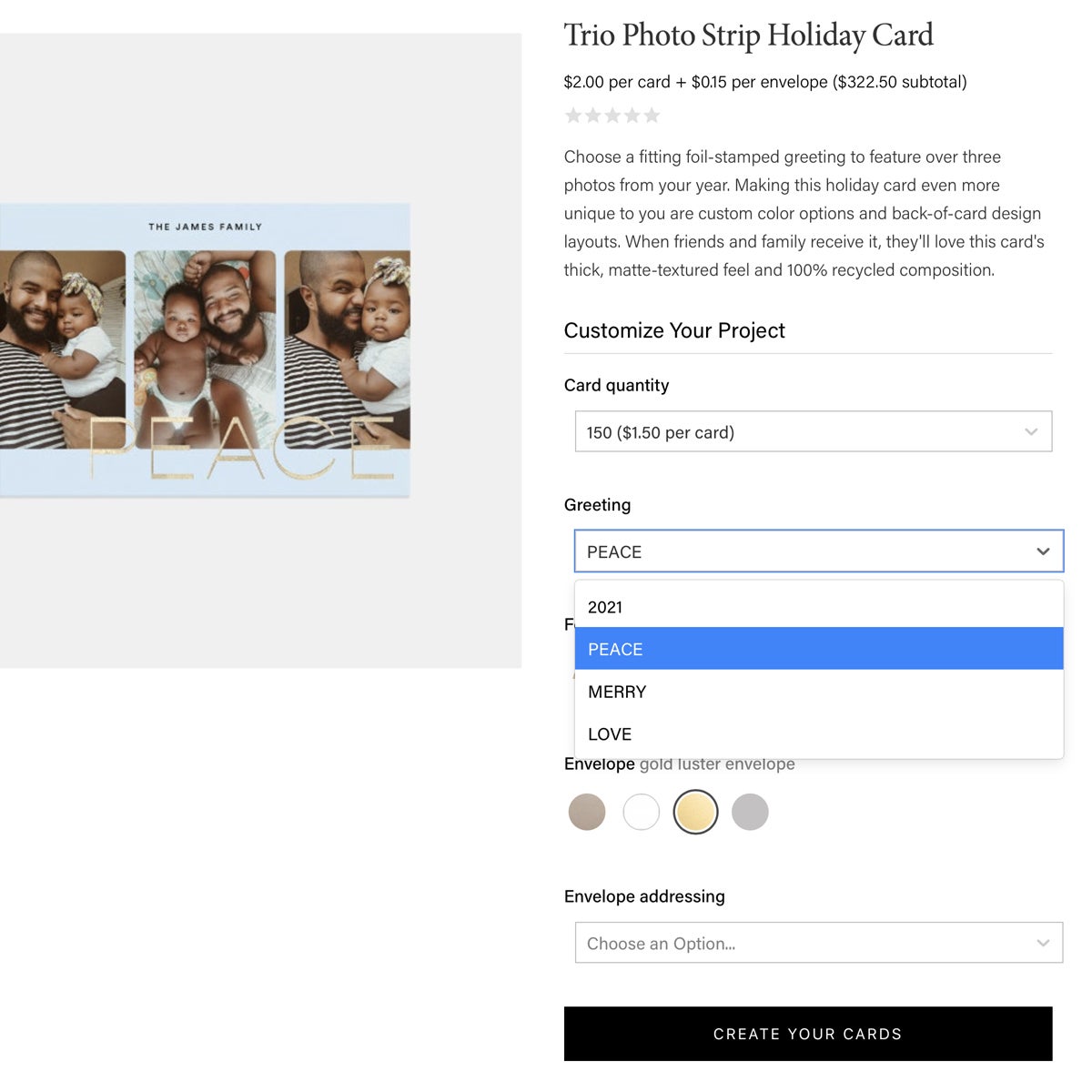
We know the holidays can mean something a little different for everybody. That's why a large selection of our cards offer an inclusive array of seasonal greetings. (Hanukkah? Check. Spanish-language greetings? You got it.) Just hover over the thumbnail on the holiday cards page to see if a specific design has additional greetings available.
Orientation
You'll find many of our cards available in either orientation, which lets them cater to what's most important: your photo. For portraits, consider going vertical. For landscape photos, cut down on the cropping by choosing a horizontal layout.
And Remember...
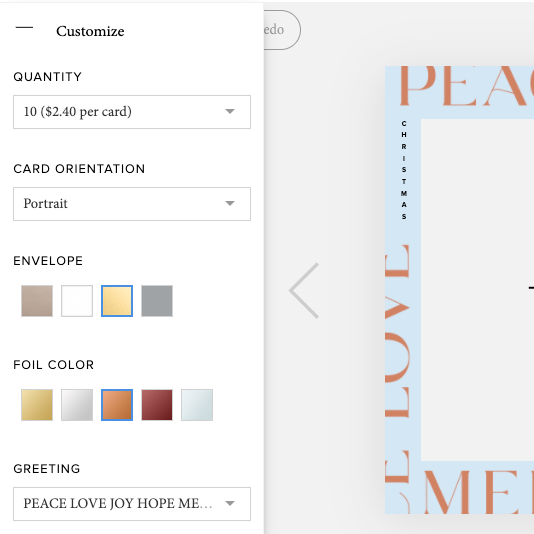
Once you enter the editor, you're by no means stuck with these selections. Just click on the "customize" dropdown on the left-hand side to switch things up at any time.
03
Making It Yours
Adding Your Image
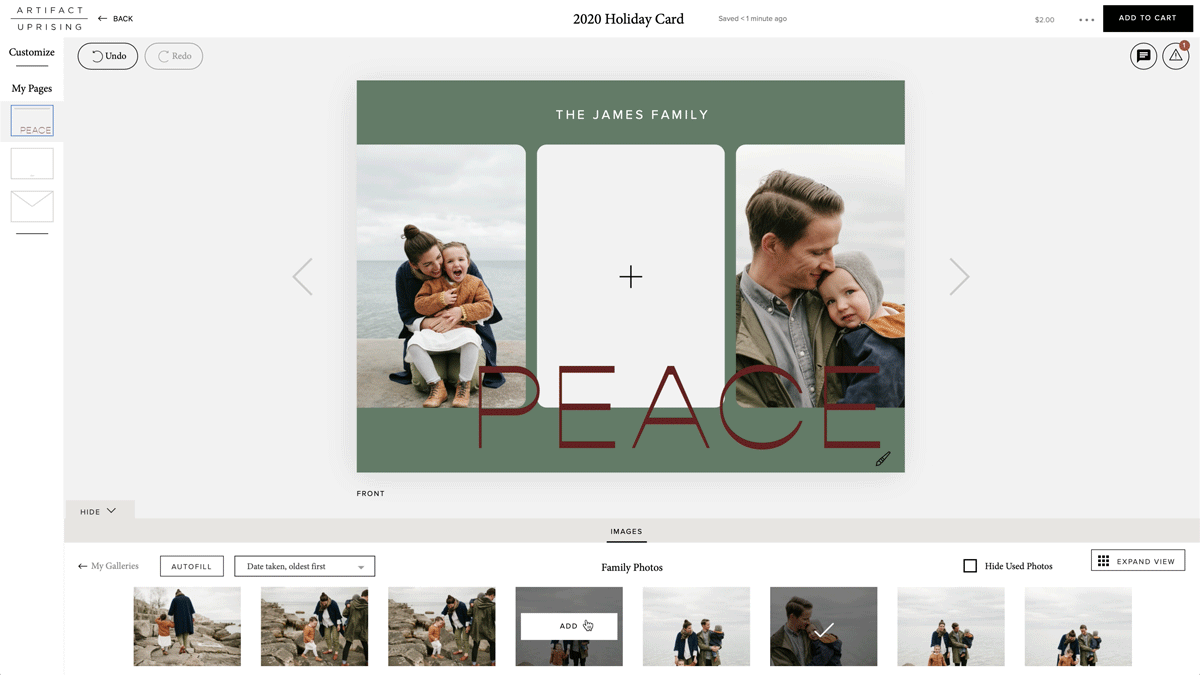
The most personal piece of any photo card? Your carefully-selected image of course. When adding your image, you'll be able to crop, adjust brightness, and even go black and white — all right in the editor. Oh, and if you have any trouble coming up with holiday photo ideas, we have plenty of inspiration to get you snap-happy.
Pro tip: Try bumping up the brightness in your photo just a tad to bring out its best in print.
Include a Unique Greeting
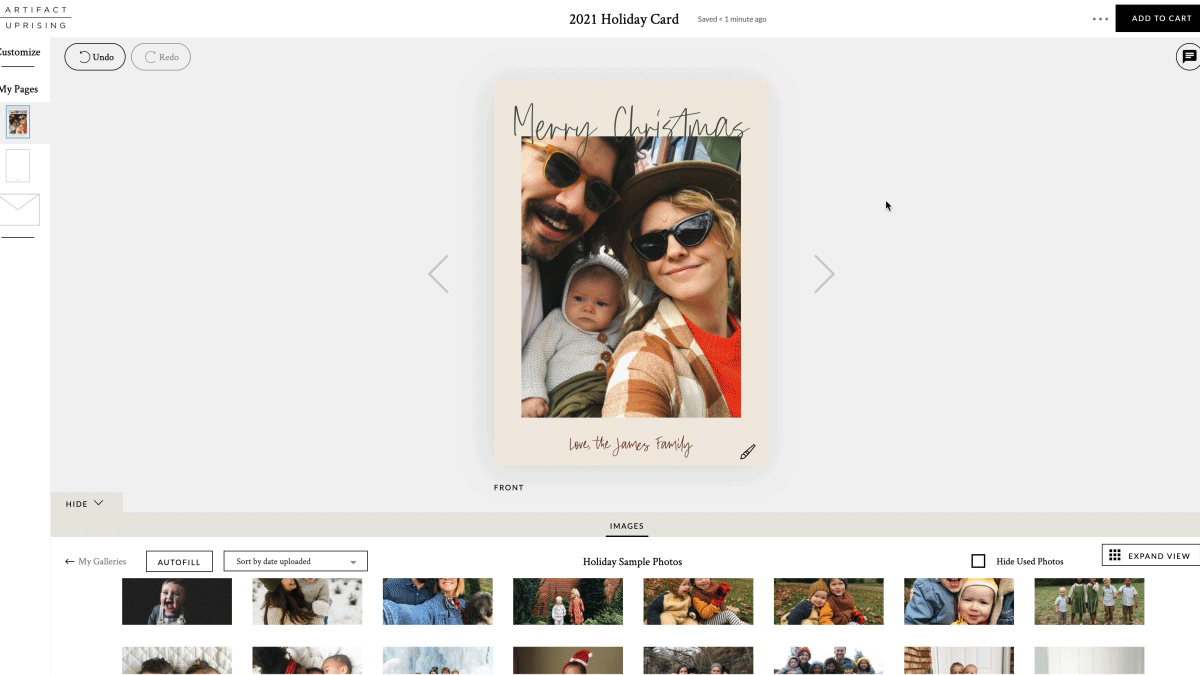
We know that the holidays mean a little something different to everyone. That's why, in addition to multiple inclusive and pre-selected greetings across our family of cards, we also offer holiday cards with custom greetings chosen by you. That means you can dream up just about any phrase and include it (as long as it fits!).
You can find these cards by choosing "Editable Greeting" from the filter menu or looking for the "Editable Greeting" badge as you browse. To edit the greeting, simply hover over it in the editor and click the blue text box outline that appears.
Tips for Multi-Photo Cards
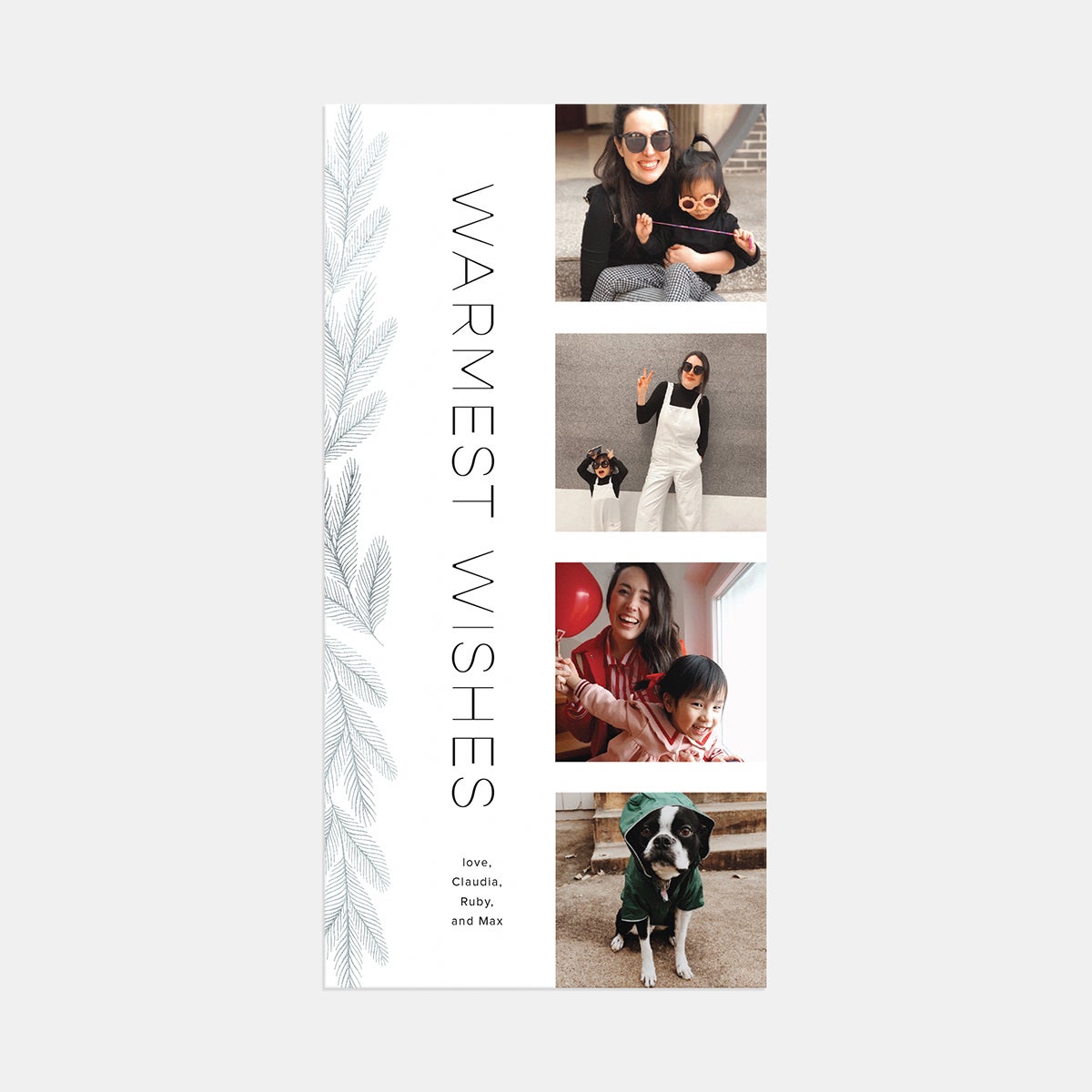
The ability to include multiple photos on the front of your card opens up new possibilities for telling a story. Try using a few photos from the same scene to convey motion (ex: kids dancing), emotion (one classic, one goofy, etc.), and more. Or, choose a range of the year's most meaningful photos and include them all.
When scrolling through all of our cards in the gallery, you'll see many cards that let you choose your own colors, each of which is marked by a "custom color" badge on the thumbnail. That means you can personalize the border and text color of your card to virtually any tone. Here's how:
Border
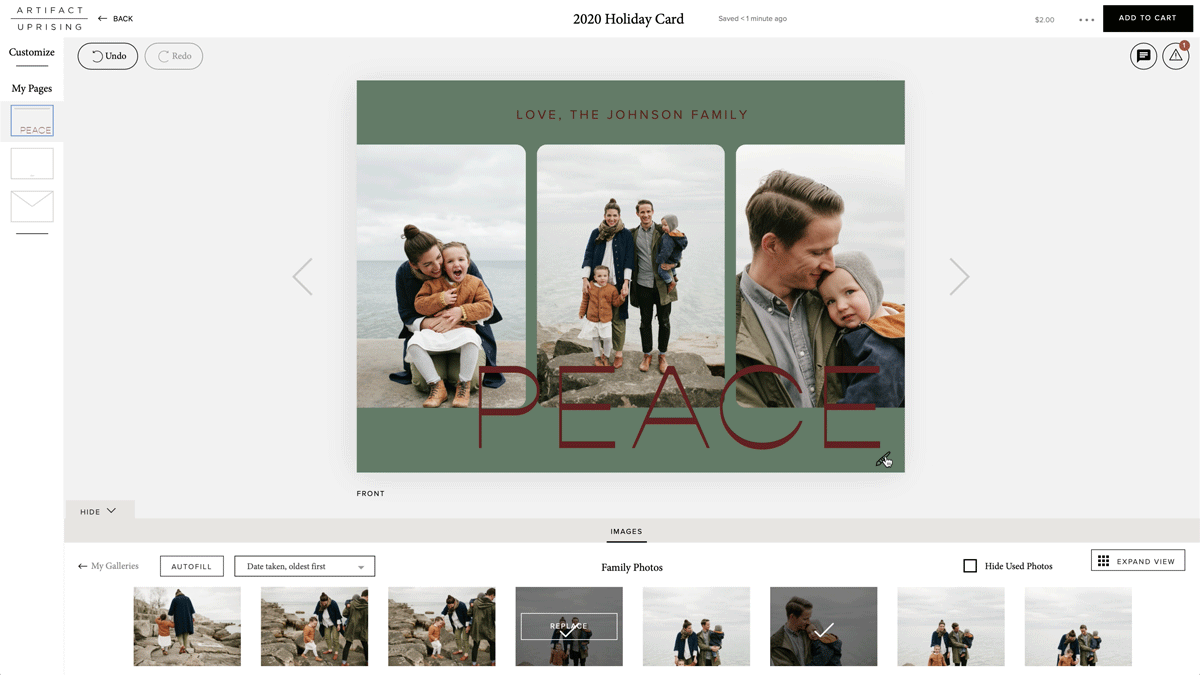
In the editor, you'll see a paintbrush in the bottom right hand corner of your card if it allows for custom color. When you click it, a menu will appear with ten color swatches to choose from, plus the option to enter a hex code if you want something that's not on the menu. Just select a color and watch your border change to match — it's that simple! (Don't worry, we'll get into more about hex codes below.)
Text
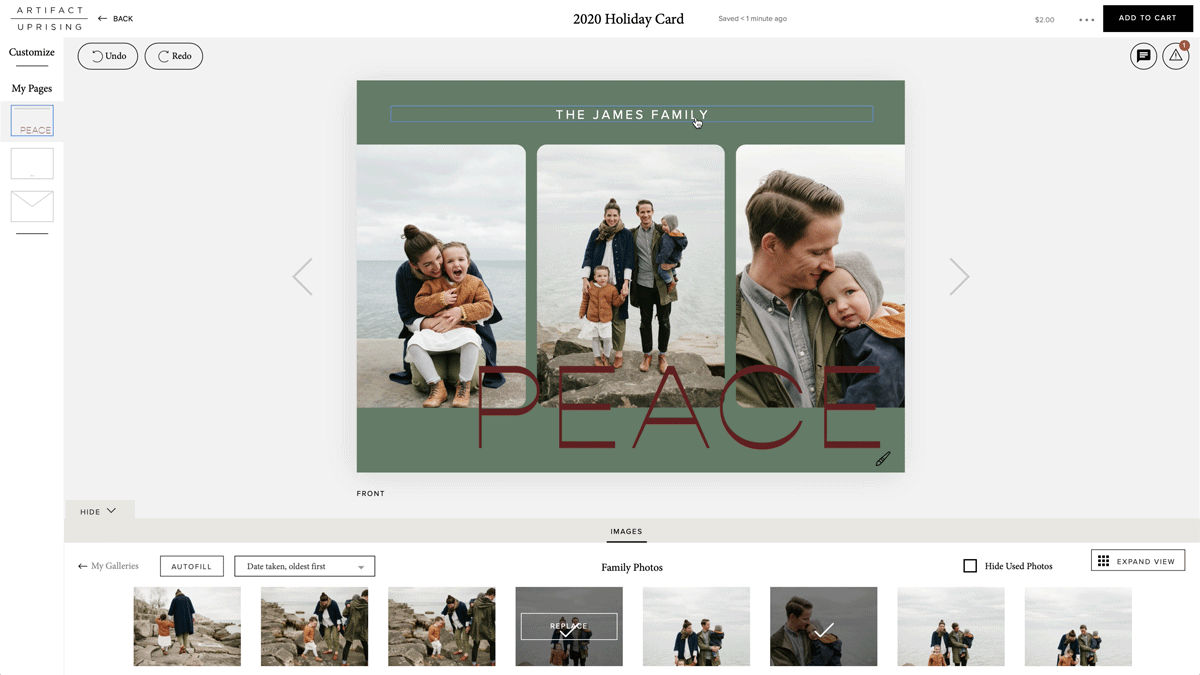
Any text that you're able to edit on the page (this excludes the foil color you've already selected, if applicable) will also allow you to choose your own color — just like you did with your custom border. All you need to do is click the text on your card to bring up your options.
Using a Hex Code
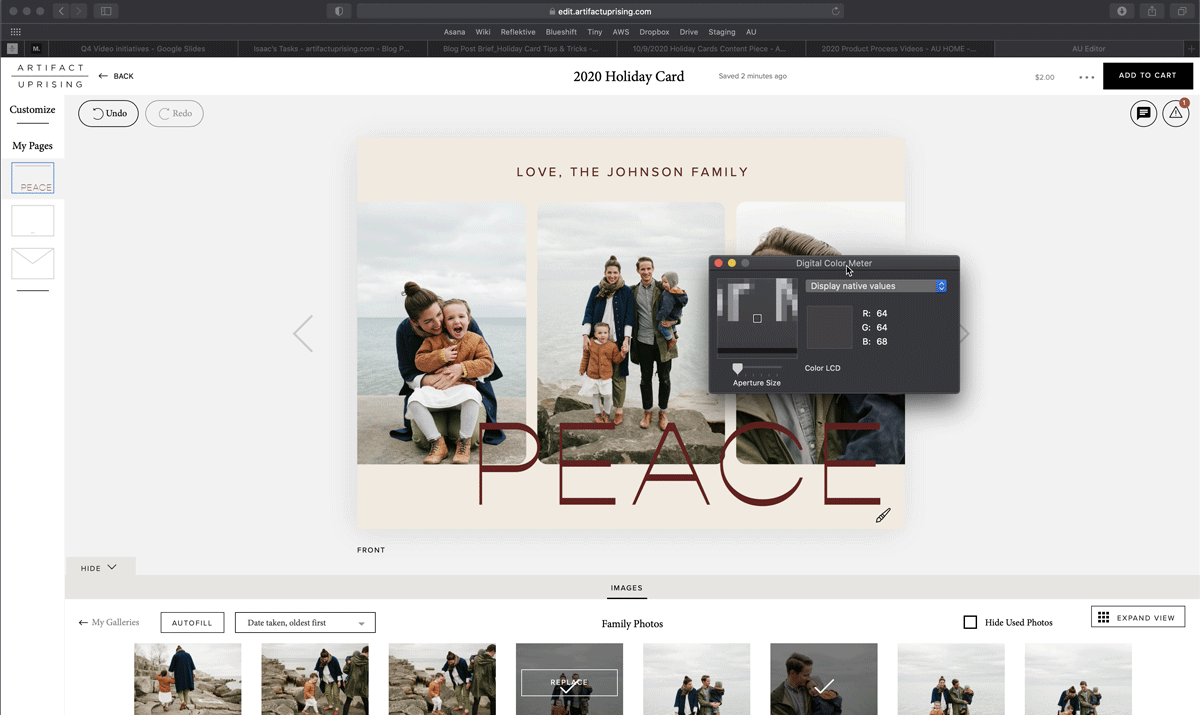
Hex codes can seem a little intimidating, but it's actually pretty easy to find a color you want with a color code finder. This visual tool gives you a quick hex code you can enter for any color you select from the spectrum.
Matching Hex Codes to Photos
If you're on a Mac and want to match a color that's in your photo, the Digital Color Meter can help too. Press command + space bar at the same time to bring up search, then search for "digital color meter." Once the tool is pulled up, simply hover over any color on your screen to get the red, blue, and green values. You'll be able to enter these into the color finder to get your hex code.
Customizing the Back
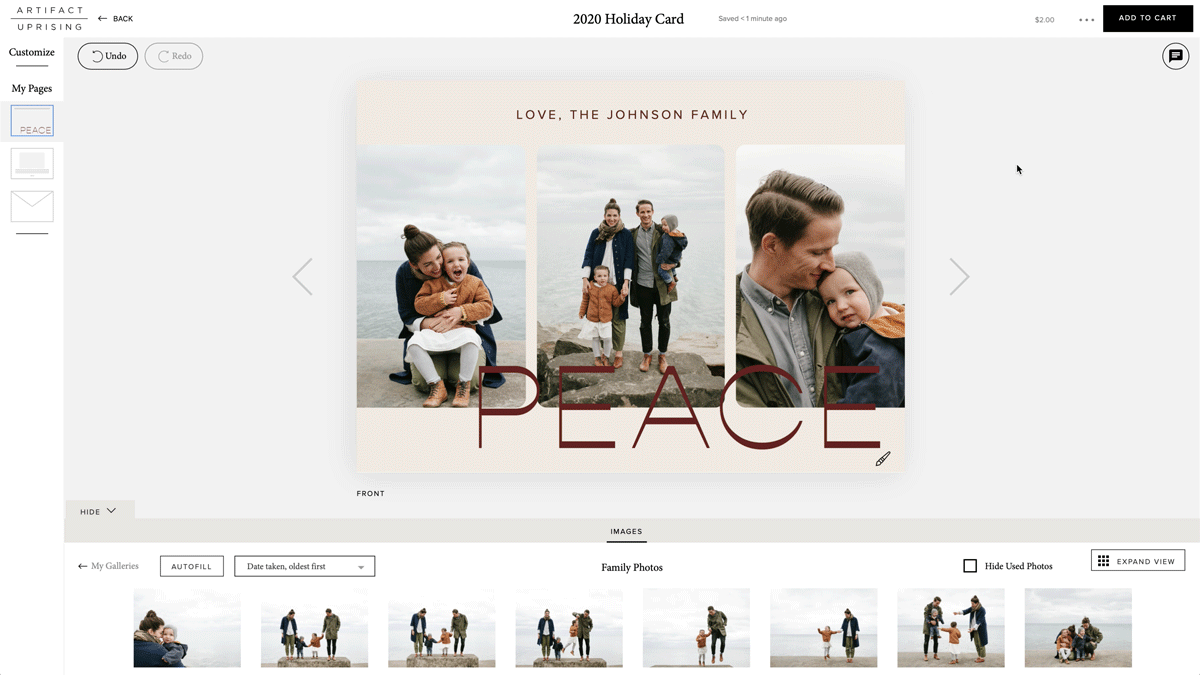
With the front of your card made mail-ready, the fun's only just getting started. The back of each card also offers seven different layouts, so you can add well-wishes, holiday letters, more photos, or a mix of text and images. (No shame in leaving it blank to keep things simple!)
04
Timing It Right
Holiday cards can take up to three business days to print, and will require additional days in transit to arrive at your door. We work closely with our shipping partners to provide a detailed guide that can help you estimate when you'll receive your cards.
A friendly reminder: Our friends in the shipping industry really feel the hustle and bustle this time of year, so here's a little reminder that ordering early is always a good idea! After all, you want to give yourself plenty of time to send them off too.